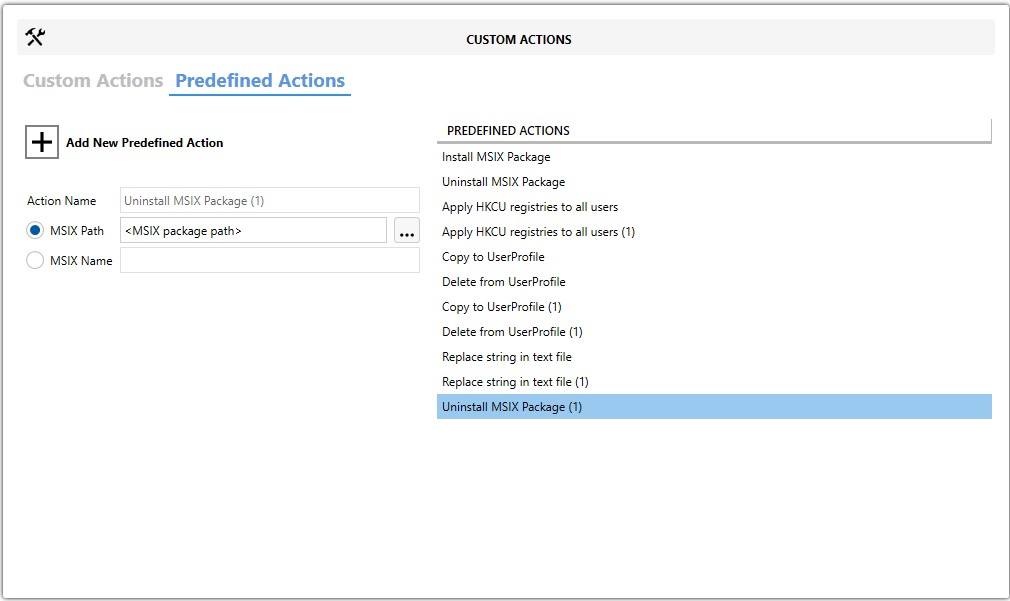Uninstall MSIX Package
💎 Master Packager Pro feature
This is a custom-created predefined action by the Master Packager team that uninstalls an MSIX package during MSI uninstallation. It allows you to cleanly remove modern Windows applications deployed through your MSI package.
The predefined action uses PowerShell to execute the Remove-AppxPackage command under SYSTEM context, ensuring the uninstall process runs without user interaction.
Note: Some MSIX applications may still leave user-specific data behind even after uninstalling the package.
Action Name
Describes what the action will do. Helps identify this predefined action in your project.
You can choose one of two methods to identify the MSIX package to uninstall:
-
MSIX Path
- Specify the path to the MSIX package file that should be uninstalled. Click the three dots to browse for the file.
-
MSIX Name
- Enter the Package Family Name or display name of the MSIX package. This can be retrieved using the PowerShell command:
Get-AppxPackage
- Enter the Package Family Name or display name of the MSIX package. This can be retrieved using the PowerShell command:
💡 If you use the MSIX Name option, ensure the name is correct so the uninstall action targets the intended application.
How to use it?
- Open MSI/MST with Master Packager
- Click on Custom Actions in the left menu
- Click on the Predefined Actions tab
- Click Add New Predefined Action and choose Uninstall MSIX Package
- Enter a descriptive Action Name
- Choose either:
- MSIX Path and browse to the MSIX file you want to uninstall
- MSIX Name and enter the package’s name or package family name