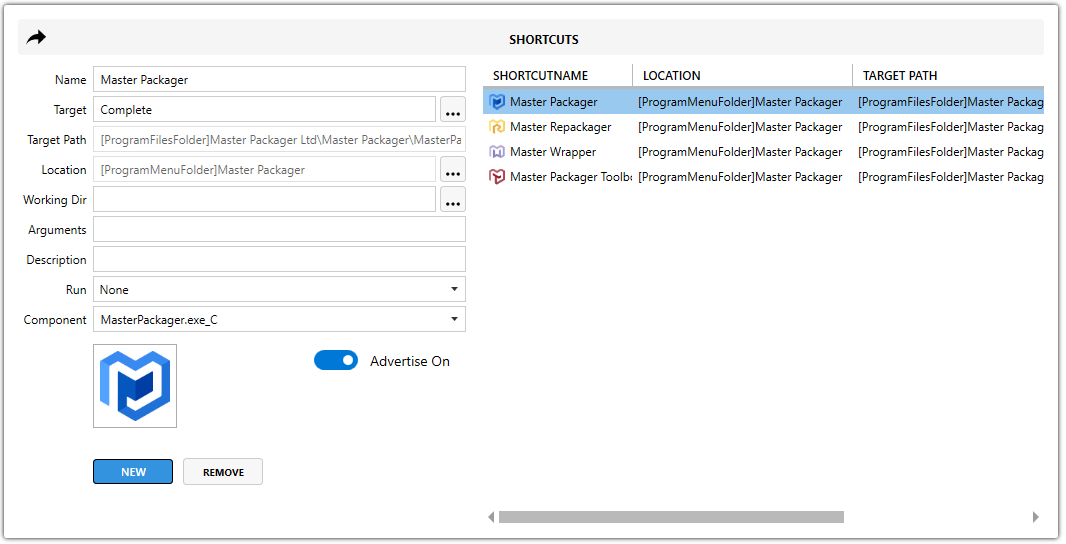Shortcuts
Shortcuts view shows all MSI shortcuts and allows editing or adding new ones.
Add Shortcut
A shortcut can be added to the MSI from the Master Packager shortcut editing flyout view by completing the form and pressing the Add button.
-
Name
Sets the shortcut name. -
Target
A shortcut can have two types of targets:- File Points directly to a specific file
- Component (Advertised Shortcut)
- For advertised shortcuts, the Target shows the Component name instead of a direct file path.
- When this shortcut is executed, Windows Installer checks whether the key path file or registry entry for that Component exists. If it’s missing, a repair process automatically restores the required files or settings before launching the application. This helps maintain the integrity of the installation.
💡 Advertised shortcuts are useful for ensuring self-repair but can sometimes cause unexpected repair prompts if MSI configuration is incomplete.
- Location
Sets the shortcut location. Best practice is to set the shortcut location under[ProgramMenuFolder], which translates to"C:\ProgramData\Microsoft\Windows\Start Menu\Programs".
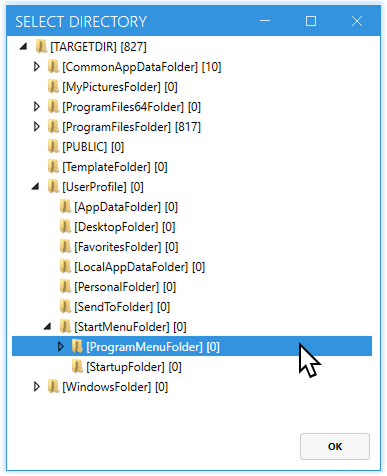
This ensures consistency with Windows conventions and user expectations. - Working Directory
Sets the folder from which the target application starts.
- Important for some apps to locate dependent files
-
Arguments
Sets shortcut arguments with which the target file is launched. -
Description
Sets the shortcut’s Comment field, which appears as tooltip text in Windows Explorer. -
Run
Sets the component run configuration. -
Component
Specifies the Component under which this shortcut will be installed. All shortcuts must belong to a Component in the MSI structure.
Advertised Shortcut Configuration
When adding a shortcut, you can choose between an advertised or non-advertised shortcut.
Advertised shortcuts don’t point directly to the executable. Instead, they verify that key components exist and can automatically trigger MSI repair if necessary. However, advertised shortcuts require explicitly setting an icon because they don’t inherit it from the target executable by default.
- ON (recommended) – The shortcut will be installed as advertised and can automatically trigger MSI repair if required files or registry keys are missing.
- OFF – The shortcut will execute the target file and will not be able to repair the MSI.
Note: Advertised shortcuts are recommended for most installations because they help ensure the application remains functional if key files or registry entries go missing. However, repairs are triggered only when the Component’s key path is missing. Other missing files in the same Component won’t automatically trigger a repair.