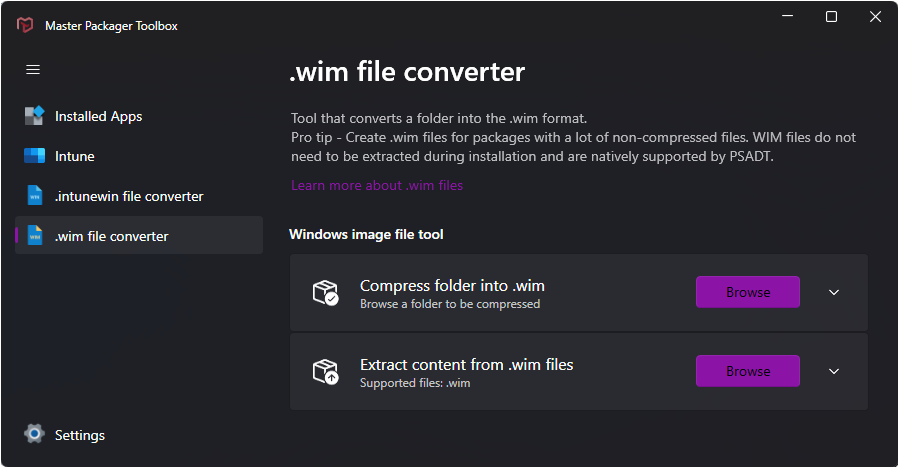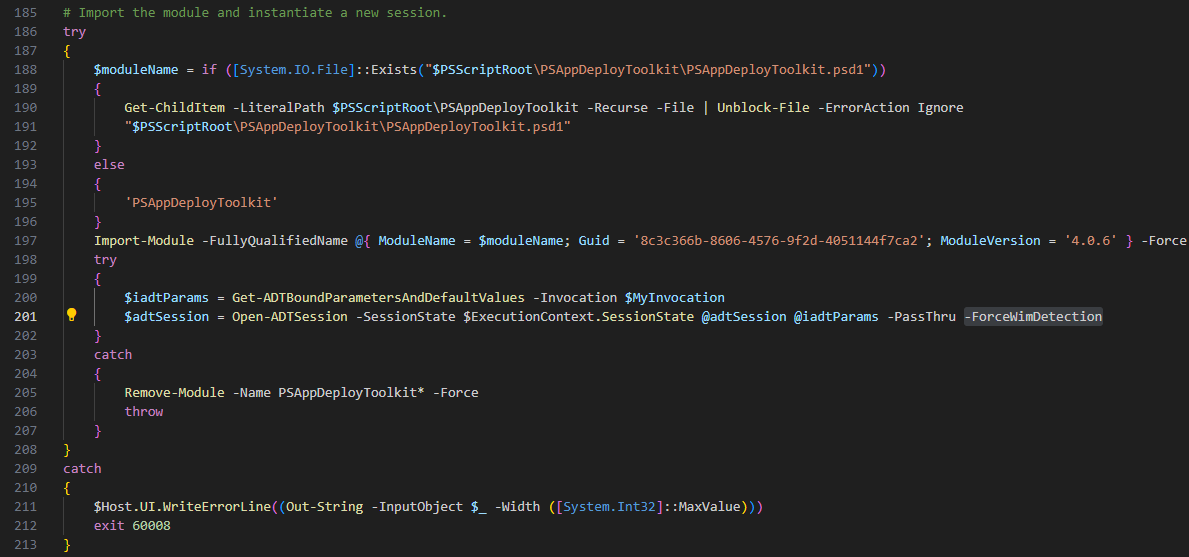WIM file format
Sometimes application installers come with a large amount of non compressed files in a very long file structure. This can cause two problems. First the download time is long due to the large download. Second the application might fail to install because the file paths are too long when the package is extracted in the Intune or SCCM cache folder. To avoid these issues you could create a zip archive, but then you need more storage space available to extract the archive. WIM files do not need to be extracted and can be mounted directly. Another benefit is that PSAppDeployToolkit v4 supports WIM and handles all the code for you.
DISM.exe
DISM.exe is a built-in windows command line tool that is used to create and service Windows images. You can use the Capture-Image command to create an image.
How to use it
Dism /Capture-Image /ImageFile:<path_to_image_file> /CaptureDir:<source_directory> /Name:<image_name>
- <path_to_image_file> - Specify a full path where the wim file will be created.
- <source_directorye> - Specify a full path to the folder that will be converted to wim format. Any files or subfolders in the folder will be added to the image.
- <image_name> - Specify the name of the image.
Master Packager Toolbox
The toolbox allows you to both create and extract WIM files. Browse for a folder that will be compressed into a WIM file. Note that the image name will be set the same as the folder name. You can also select an existing WIM file for it to be extracted in the same folder.
How to use WIM images with PSAppDeployToolkit
Starting from PSAppDeployToolkit v4, the PSADT team has added support for WIM files. You can either use the Mount-ADTWimFile and Dismount-ADTWimFile functions to handle the WIM files manually or you can adjust the Invoke-AppDeployToolkit.ps1 script and add the -ForceWimDetection switch to the Open-ADTSession call.