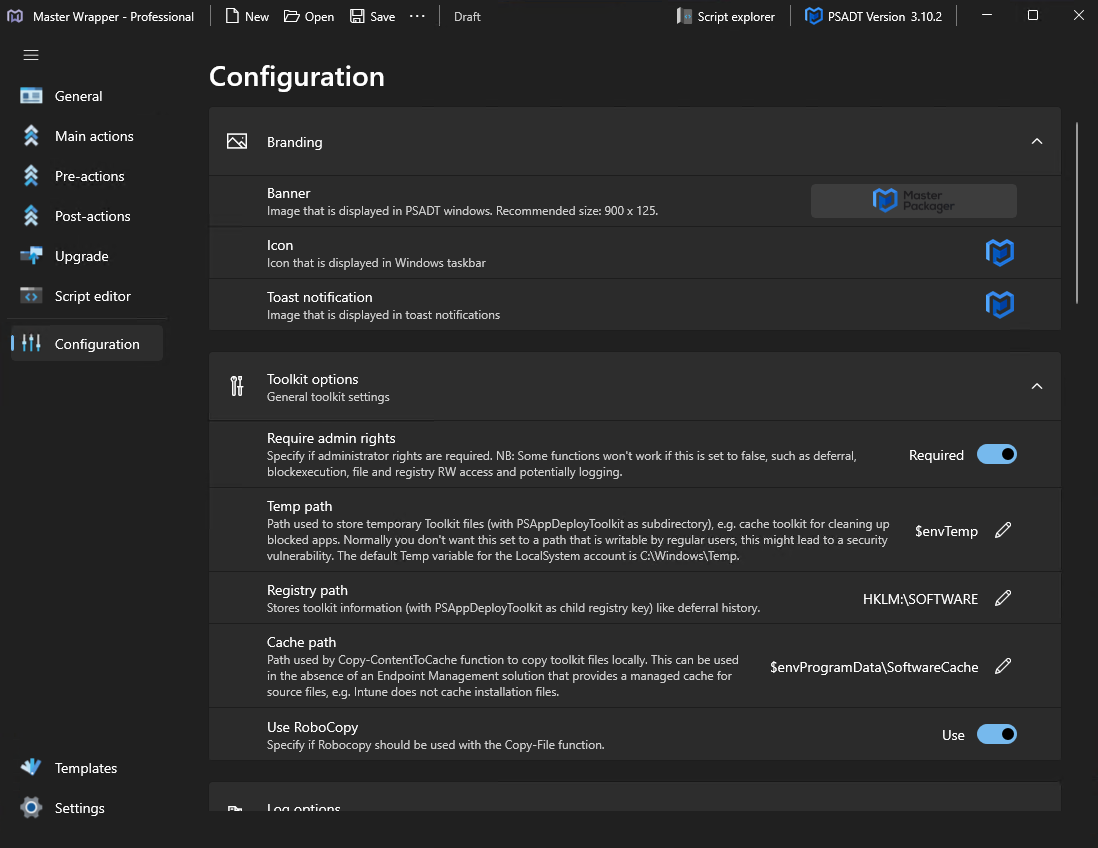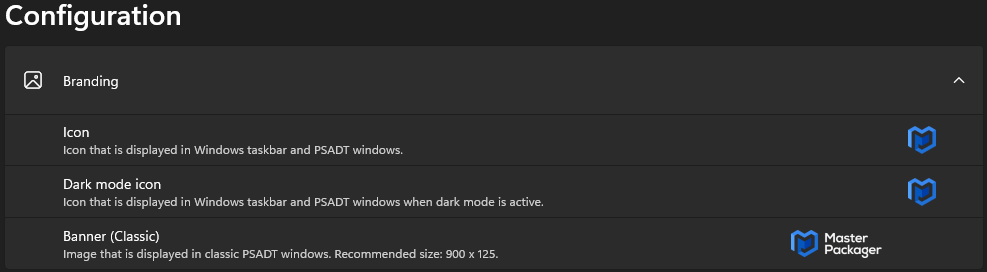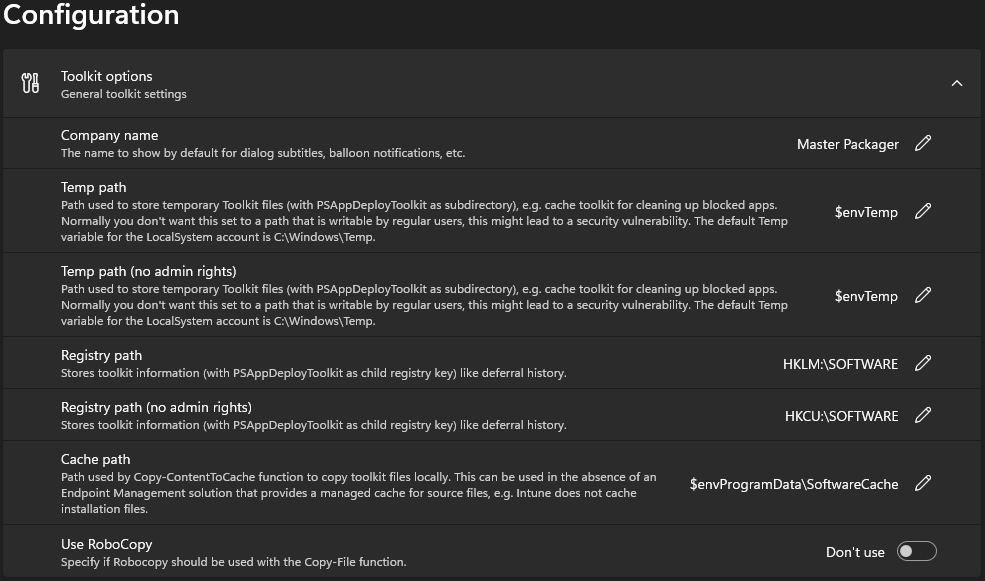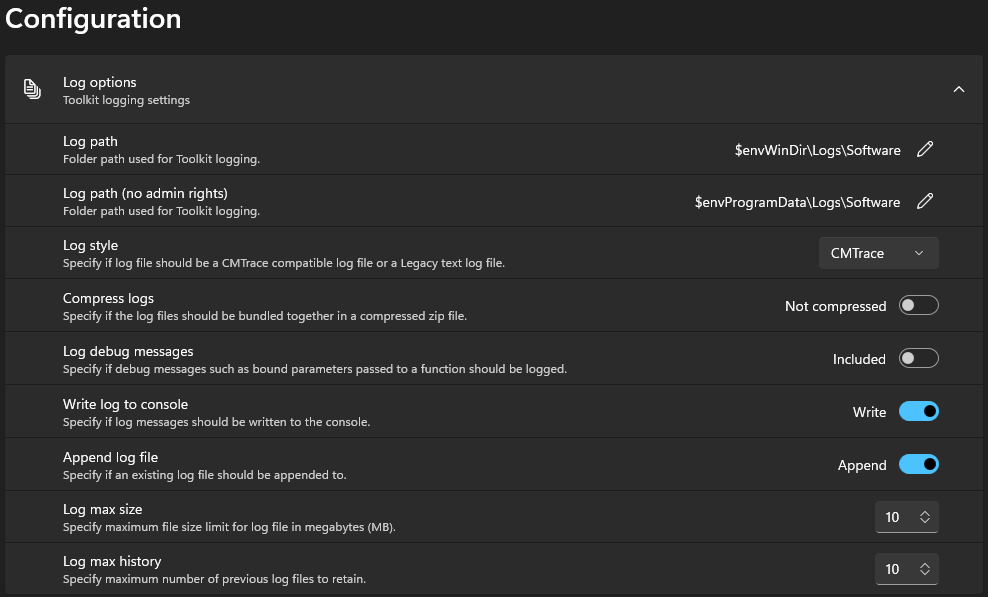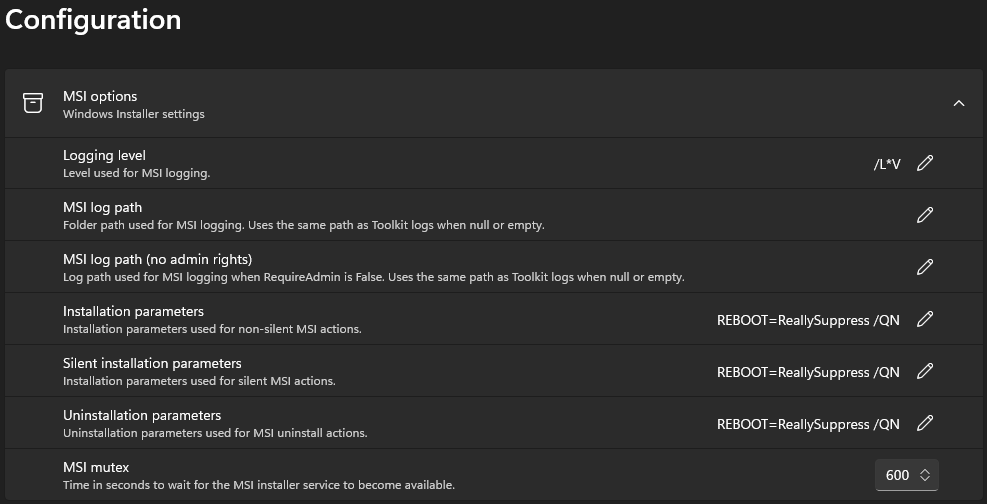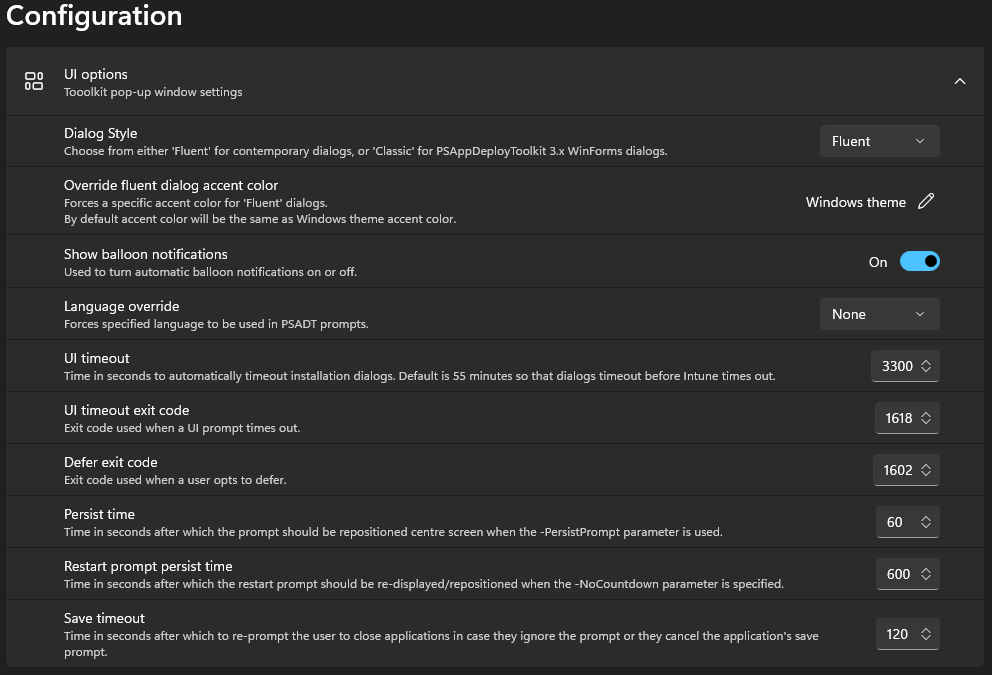Configuration
The Configuration section in Master Wrapper allows complete control over how the deployment toolkit behaves. It provides settings for logging, user interface customization, temporary file storage, registry handling, and MSI execution parameters. All these settings are stored in the AppDeployToolkitConfig.xml file, and modifying them here enables deeper customization of deployment behavior to match specific environment or organizational requirements.
With this section, it’s possible to define where logs are stored, how dialogs are displayed, what branding is shown, how installation timeouts are handled, and even how MSI packages are executed and logged.
Branding
Branding options allow customizing the visual appearance of deployment dialogs and notifications. This is useful for enterprise deployments where consistent company branding is required.
- Icon – Icon displayed in the Windows taskbar and PSADT windows.
- Dark mode icon – Icon displayed when dark mode is active.
- Banner (Classic) – Image displayed in classic PSADT windows (recommended size: 900x125).
Toolkit options
Toolkit options define how temporary files, registry information, and cached content are handled. These settings are essential for ensuring deployments work properly in different environments and with or without administrative permissions.
- Company name – Name displayed in dialog subtitles and balloon notifications.
- Temp path – Path used to store temporary Toolkit files.
- Temp path (no admin rights) – Temporary path used when running without admin rights.
- Registry path – Path where toolkit registry information is stored.
- Registry path (no admin rights) – Registry path used without admin rights.
- Cache path – Path used to copy content locally with Copy-ContentToCache.
- Use RoboCopy – Specify if RoboCopy should be used with the Copy-File function.
Log options
These settings define how logging is handled during deployment. Proper configuration ensures troubleshooting is easier and that detailed logs are available when needed.
- Log path – Folder path used for Toolkit logging.
- Log path (no admin rights) – Folder path used when Toolkit runs without administrative rights.
- Log style – Choose between CMTrace-compatible or legacy text log file format.
- Compress logs – Enable or disable bundling logs into a compressed zip file.
- Log debug messages – Include or exclude debug messages in the log.
- Write log to console – Enable writing log messages to the console.
- Append log file – Append to an existing log file instead of creating a new one.
- Log max size – Set the maximum file size for a single log file in MB.
- Log max history – Define how many previous log files are retained.
MSI options
MSI options define how Windows Installer packages are handled, including logging, parameters, and service availability. These settings ensure MSI installations and uninstallations run smoothly and consistently.
- Logging level – Level used for MSI logging.
- MSI log path – Folder path used for MSI logging.
- MSI log path (no admin rights) – Path used when running without administrative rights.
- Installation parameters – Parameters used for non-silent MSI actions.
- Silent installation parameters – Parameters used for silent MSI actions.
- Uninstallation parameters – Parameters used for MSI uninstall actions.
- MSI mutex – Time in seconds to wait for the MSI installer service to become available.
UI options
These settings control the appearance and behavior of user interface dialogs shown during installations, uninstallations, and repairs. They include language options, timeout handling, and behavior when users interact with prompts.
- Dialog style – Choose between ‘Fluent’ or ‘Classic’ dialog styles.
- Override fluent dialog accent color – Set a custom accent color for Fluent dialogs.
- Show balloon notifications – Enable or disable automatic balloon notifications.
- Language override – Force a specific language to be used in PSADT prompts.
- UI timeout – Time in seconds before dialogs automatically time out.
- UI timeout exit code – Exit code returned when a UI prompt times out.
- Defer exit code – Exit code returned when a user defers an installation.
- Persist time – Time after which the prompt repositions to the center of the screen.
- Restart prompt persist time – Time after which the restart prompt reappears.
- Save timeout – Time after which the user is prompted again to close applications.