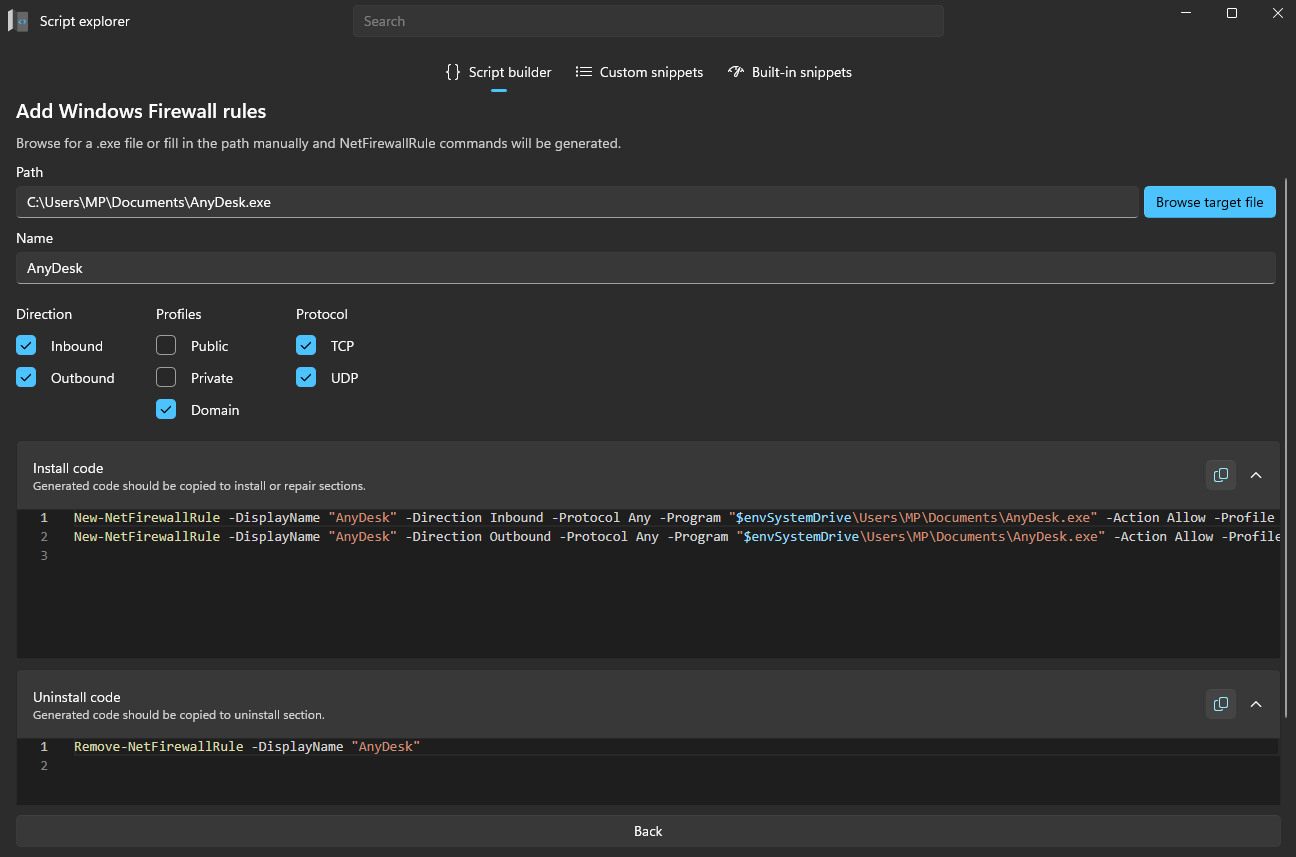Add Windows Firewall rules
Creates Windows Firewall rules directly from Master Wrapper without writing New-NetFirewallRule manually, ensuring consistency and saving time during deployment script creation.
This feature simplifies the creation of Windows Firewall rules directly from the Master Wrapper interface by automatically generating the required PowerShell commands. It removes the need to manually write New-NetFirewallRule commands, ensuring consistency and saving time during package creation.
How it works
- Browse target file – Click this button to locate and select the executable (
.exe) file for which the firewall rules should be created. The full path will automatically populate the Path field. - Name – Enter a display name for the firewall rule. This name will be used when creating and removing the rule.
- Direction – Choose whether the rule applies to Inbound, Outbound, or both types of network traffic.
- Profiles – Select the network profile(s) the rule should apply to: Public, Private, or Domain.
- Protocol – Choose TCP, UDP, or both, depending on the application requirements.
Once the details are entered, Master Wrapper automatically generates the PowerShell commands needed to create the firewall rules.
Generated code
- Install code – The generated
New-NetFirewallRulecommands will appear in the install section. These commands can be copied into the Install or Repair section of the deployment script. - Uninstall code – The corresponding
Remove-NetFirewallRulecommand is generated to ensure the rule is removed during uninstallation. This should be added to the Uninstall section of the script.