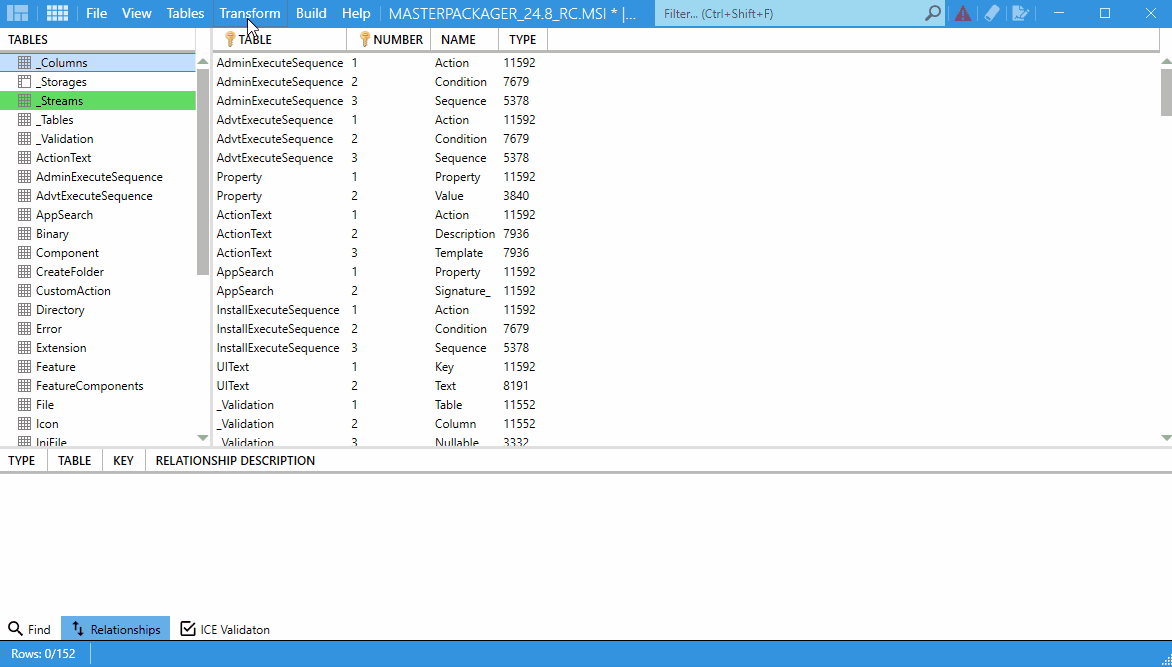Create, Apply and Remove Transform Files
Transform files (.MST) are Windows Installer extensions used to customize MSI installations without editing the original package. They contain only the differences made compared to the base MSI. This allows administrators to adjust settings such as properties, features, or registry entries while keeping the vendor MSI intact.
Transforms are essential because:
- They preserve the vendor’s MSI, ensuring it can be updated or replaced later.
- Properties stored in an MST are applied during installation and repair, unlike command-line properties which apply only at install time.
- They are widely supported by enterprise deployment tools.
Limitations:
- You cannot add files directly into a transform; files must be included in external CABs.
- Certain MSI areas, such as Summary Information, cannot be modified via transform.
- Some vendor MSIs may not behave correctly with transforms and require repackaging first.
Creating Transform Files
- Open the MSI in Master Packager.
- Choose New Transform to start recording changes.
- Make modifications (properties, features, registry, etc.).
- Save the transform (
.MST).
The .MST contains only the recorded changes. In Master Packager, it can be attached to an installer so that install, uninstall, and repair sequences automatically include it.
Tip: For Adobe Reader or similar vendor MSIs, transforms are the standard way to pre-configure enterprise options (like disabling updates or auto-launch).
Applying Transform Files
-
With Master Packager
- Add the
.MSTwhen including an MSI in your installer list. - Master Packager automatically applies the transform for install, uninstall, and repair.
- Add the
-
From Command Line
msiexec /i setup.msi TRANSFORMS=custom.mst
Multiple transforms can be applied by separating them with semicolons:
msiexec /i setup.msi TRANSFORMS=base.mst;custom.mst -
Response Transforms
A special type of transform created by recording installation choices (such as selected features). This is particularly useful for enabling or disabling optional components.
- Embedded Transforms
Master Packager can embed transforms directly into the MSI, ensuring they are always applied.
Removing Transform Files
- Rerun the MSI without specifying the
TRANSFORMSproperty. - In Master Packager, remove the transform entry from the installer configuration.
- For embedded transforms, open the MSI in Master Packager and delete the embedded
.MST.
Notes and Best Practices
- Never edit vendor MSIs directly, always apply changes via a transform.
- Properties set only on the command line will not persist into repair. Use transforms when consistency is required.
- Always verify transforms on different OS languages/editions. Embedded transforms or language-dependent MSIs may behave differently.
- Some non-standard MSIs may fail with transforms. Rebuilding the MSI structure before applying transforms may be necessary.
- Use Response Transforms to control features instead of removing files or registry entries directly from a vendor MSI.