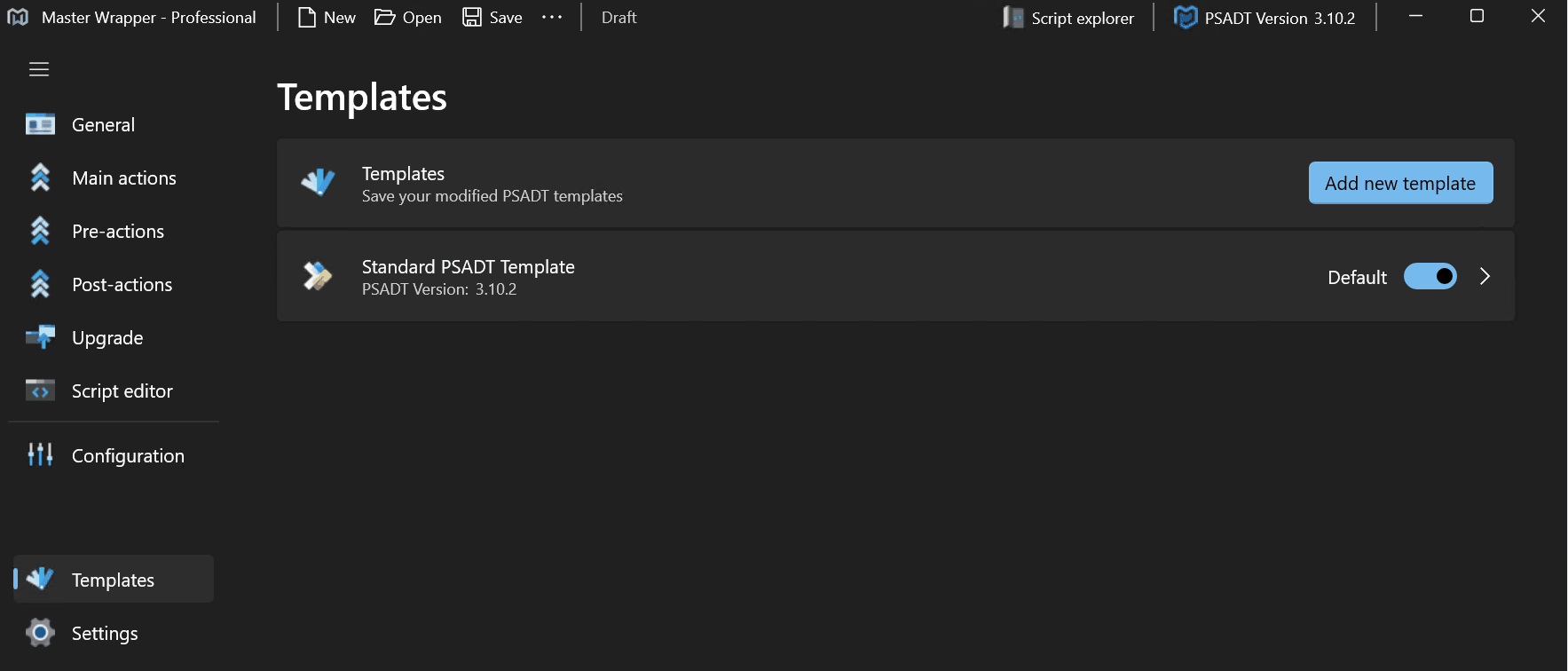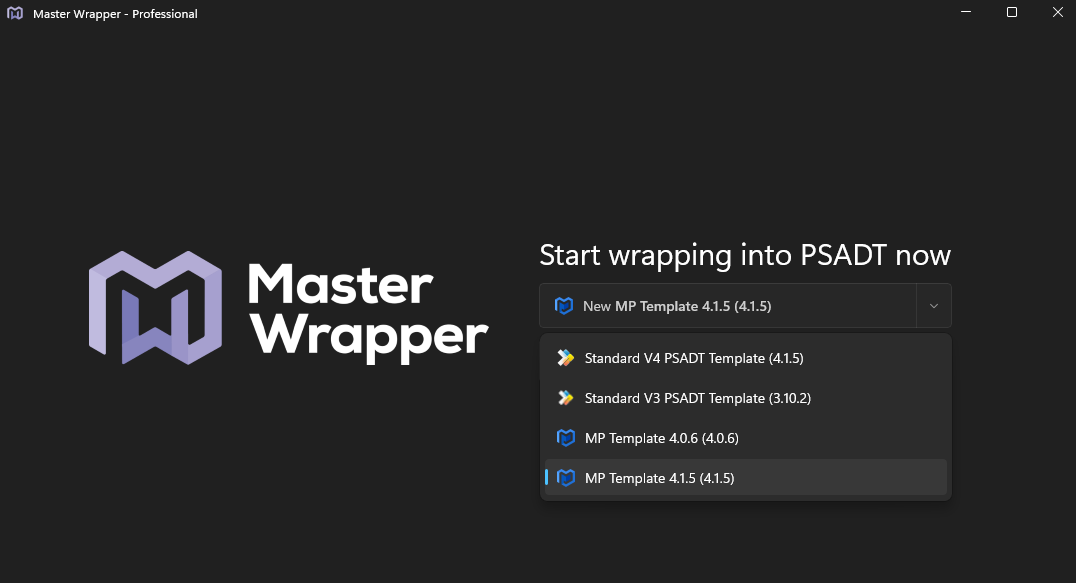Templates
Templates in Master Wrapper allow users to create and manage standard PSAppDeployToolkit configurations easily. This is useful for service providers who package for multiple third party clients, enabling quick application of predefined templates.
- Add, create, save, and update PSADT wrappers as reusable templates.
- Customize PSADT branding with your own logos.
- Service providers can quickly choose and apply PSADT templates when packaging for different third-party projects.
Creating a Template
- Go to the Templates section.
- Select Add New Template.
- Enter the following details:
- Name – A descriptive name for the template.
- Location – The directory where the template will be stored.
- Set template as default – Choose this option to make the template automatically apply to all new projects.
- Save the template.
Applying a Template
When starting a new project, simply choose an existing template from the list. All preconfigured settings, including PSADT options, branding, configuration values, and UI preferences, will be applied automatically. This significantly reduces manual work and helps maintain a consistent deployment standard.
Updating a Template
Existing templates can be modified and saved again if changes are needed. This allows teams to update configuration standards centrally, ensuring that all future projects use the latest template version.
Benefits
- Reuse predefined PSADT settings across multiple projects.
- Ensure consistent configuration, branding, and behavior for all deployments.
- Save time by avoiding repetitive setup steps.
- Easily switch between templates for different clients or deployment environments.