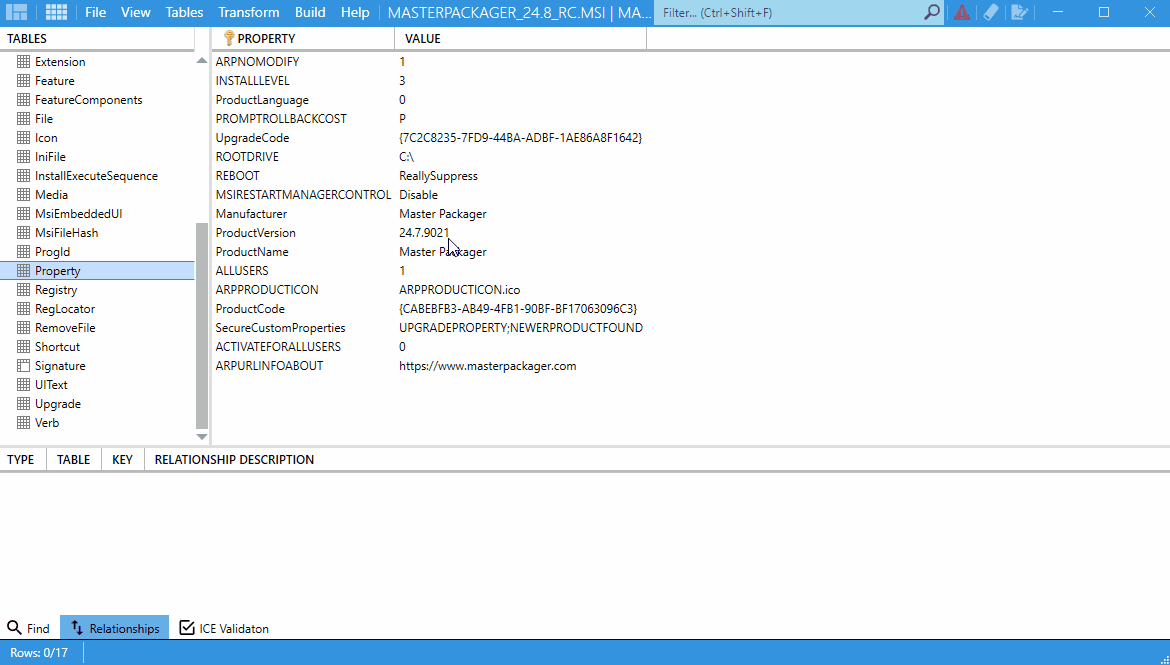Track Changes in MSI and MST
Master Packager tracks changes made to both MST and MSI files by highlighting modified cells and rows with color coding. This visual feedback makes it easy to identify which parts of your package have been edited.
This feature helps reduce mistakes by allowing you to review and confirm all changes before saving or building your package.
How It Works
- When you edit a value in an MSI or MST, the affected cell and its row are highlighted with color.
- Green indicates values or rows that have been added or changed.
- Grey indicates values or rows that have been deleted.
- Changes remain visible throughout your session so you can easily spot edits.
- If there are too many changes, the color highlights can make the interface busy. You can clear these indicators.
How to Reset Changes Display
- Reopen the MSI file
Closing and reopening the file resets all cell and row coloring. - Use the Clean button
Click the Clean button in the top-right menu of Master Packager to remove color highlights without closing the file.
Benefits
- Quickly identify edits during packaging.
- Helps ensure no unintended changes remain unnoticed.
- Useful for verifying MST changes before saving.
Tip: For large projects with many changes, use the clean function periodically to keep the view clear and focused.