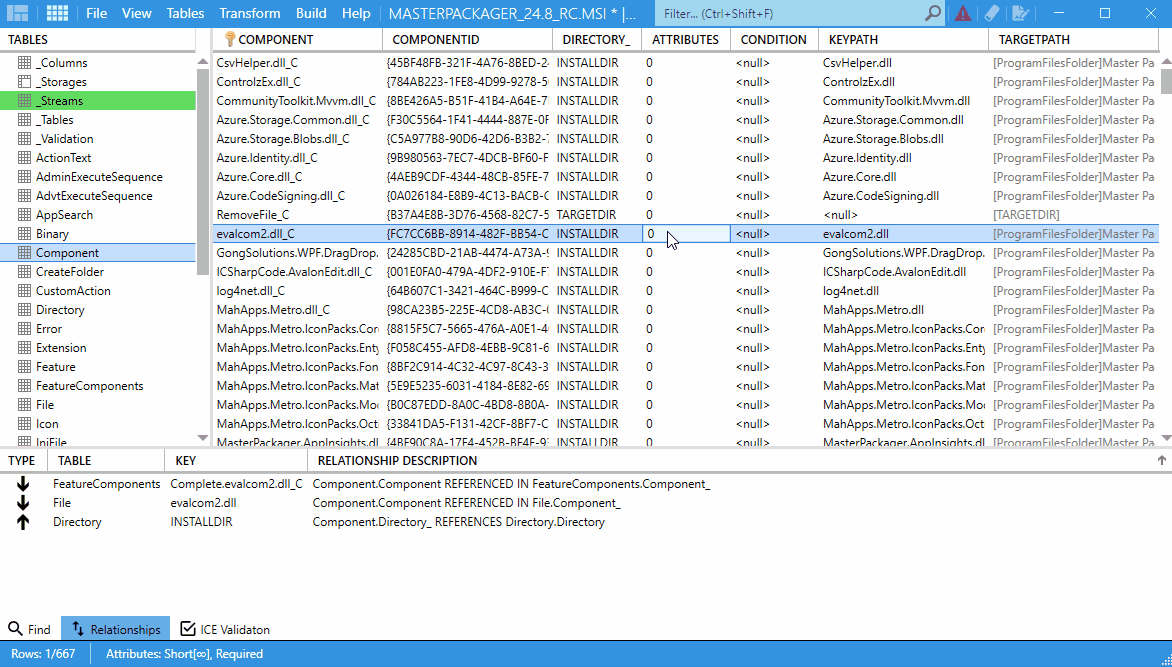Cascade Deletion
When deleting rows that have relationships with other rows in MSI tables, Master Packager automatically displays a Cascade Deletion window. This preview shows all related rows that will also be deleted, ensuring that no dependent data remains orphaned and that you fully understand the impact of your change.
How to Use Cascade Deletion
- Open your MSI or MST file in Master Packager.
- Select the row you want to delete (e.g., a component, file, registry).
- Press Delete.
- If the row has dependencies, the Cascade Deletion window will appear.
- Review all related rows that will be deleted.
- Confirm or cancel the deletion based on your packaging needs.
When to Use It?
Use cascade deletion when:
- You want files, directories, or registry entries tied to a feature to be automatically removed at uninstall.
- You need clean repair/uninstall behavior without leftovers.
- You want to avoid orphaned directories or registry entries after removal.
- You are managing applications with optional features that install or remove components conditionally.
Benefits
- Prevents accidental corruption of MSI by highlighting dependencies.
- Provides visibility into relational links before committing changes.
- Improves reliability of repackaged or modified installers.