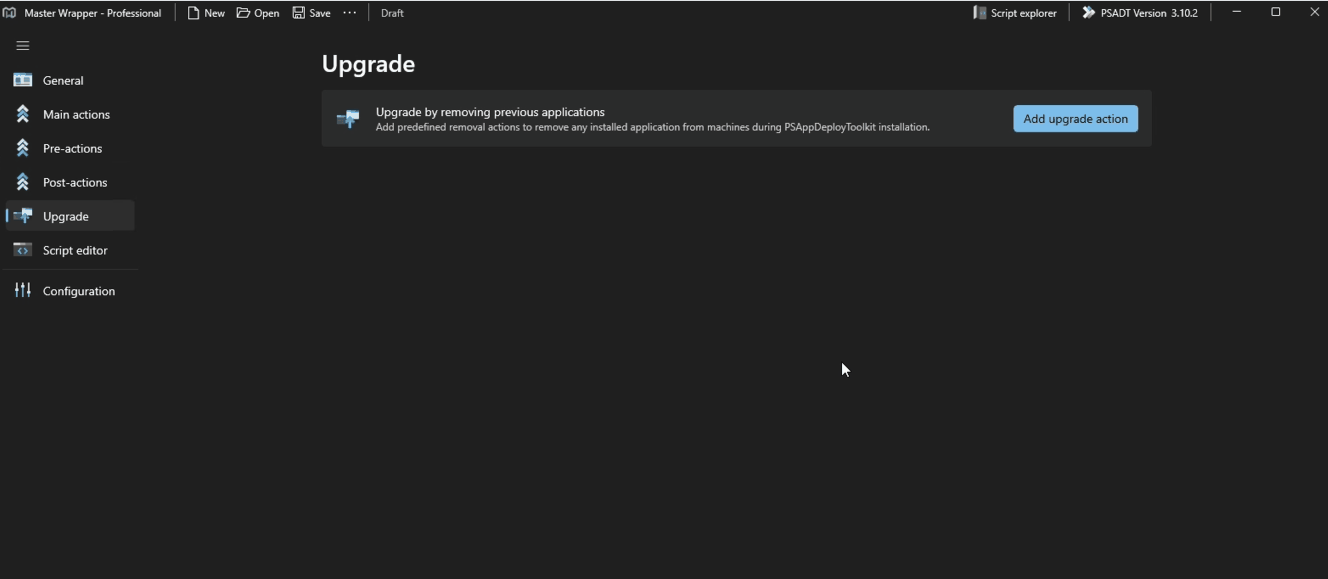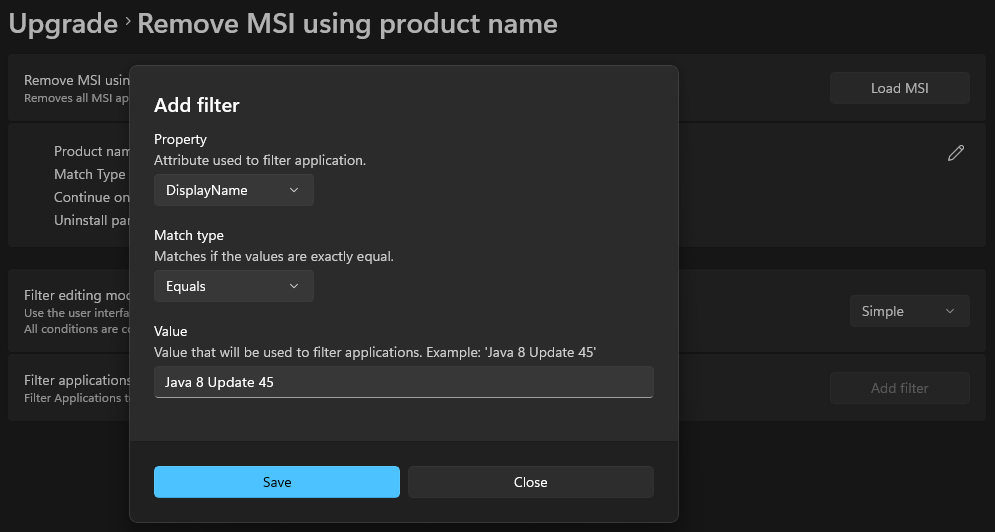Upgrade
The Upgrade feature provides a user-friendly interface for predefined PSADT functions, allowing users to upgrade multiple products at once using filters. This simplifies the process of updating previous applications and prevents conflicts during deployment.
- Remove previous versions of both MSI and EXE using PSADT without needing to read additional documentation.
- Load a previous version of MSI to automatically fill out upgrade data, making the workflow easier.
- Reduce the risk of typos or errors when creating an upgrade.
- Standardize package upgrade functionality to improve efficiency.
- Remove older versions to ensure users can update to the latest application version without issues.
Remove MSI using Product Code
Removes an installed MSI package based on its Product Code. This method is highly accurate because product codes are unique identifiers for MSI applications.
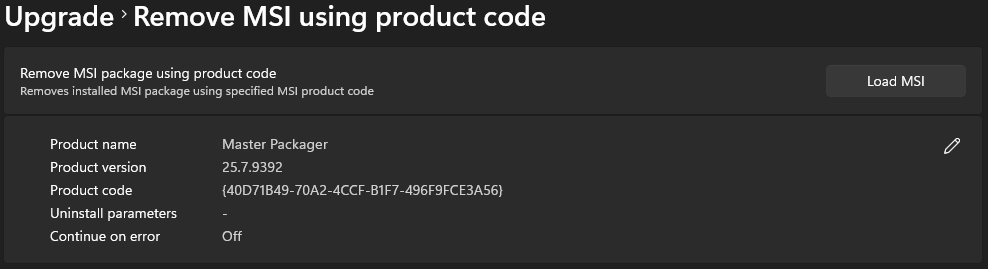
- Product name – The name of the installed application.
- Product version – The version of the application to remove.
- Product code – The unique MSI product code used for identification and removal.
- Uninstall parameters – Additional command-line parameters that customize the uninstall process.
- Continue on error – When enabled, the upgrade process continues even if the removal fails.
Remove MSI using Product Name
Removes all MSI applications matching the specified application name. This is useful when the product code is unknown but the product name is consistent.
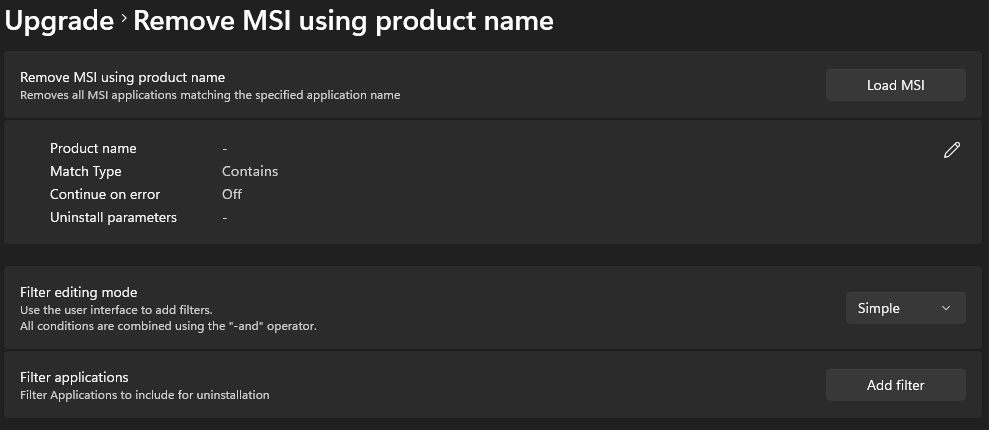
- Product name – The name used to identify the application.
- Match type – Defines how the match is performed (Contains, Equals, etc.).
- Continue on error – Allows the upgrade to proceed even if removal fails.
- Uninstall parameters – Additional command-line parameters for the uninstall process.
Filters:
Filtering helps precisely target which applications should be removed:
- Property – The attribute used to filter applications by:
- DisplayName
- DisplayVersion
- InstallDate
- InstallLocation
- InstallSource
- Is64BitApplication
- ProductCode
- Publisher
- UninstallString
- Match type – Defines how property values are compared:
- Equals
- Not Equals
- Like
- Not Like
- Match
- Not Match
- Value – The expected value for the property (e.g., Java 8 Update 45).
Advanced Filter Editing Mode
For more complex removal scenarios, Advanced filter editing mode allows creating custom filter scripts using PowerShell syntax. This mode is ideal for precise targeting when multiple conditions need to be met before an application is removed.
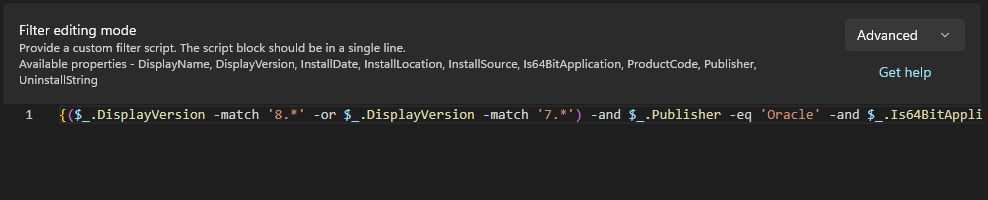
Remove EXE using Command Line
Removes an EXE-based application by executing a specified uninstall command. This option is useful for software distributed as executable installers rather than MSI packages.
- Product name – Name used for identification.
- Product version – Version used for identification.
- Full path to uninstall EXE – The file path to the executable used for uninstallation.
- Arguments – Command-line arguments passed to the executable.
- Continue on error – Continue even if an error occurs during execution.
How to Use
- Open the Upgrade section in Master Wrapper.
- Click Add upgrade action.
- Choose the appropriate removal method:
- Remove MSI using product code
- Remove MSI using product name
- Remove EXE using command line
- Fill in the necessary fields such as product name, version, and product code (if applicable).
- Adjust uninstall parameters and error-handling options if needed.
- Save your configuration.