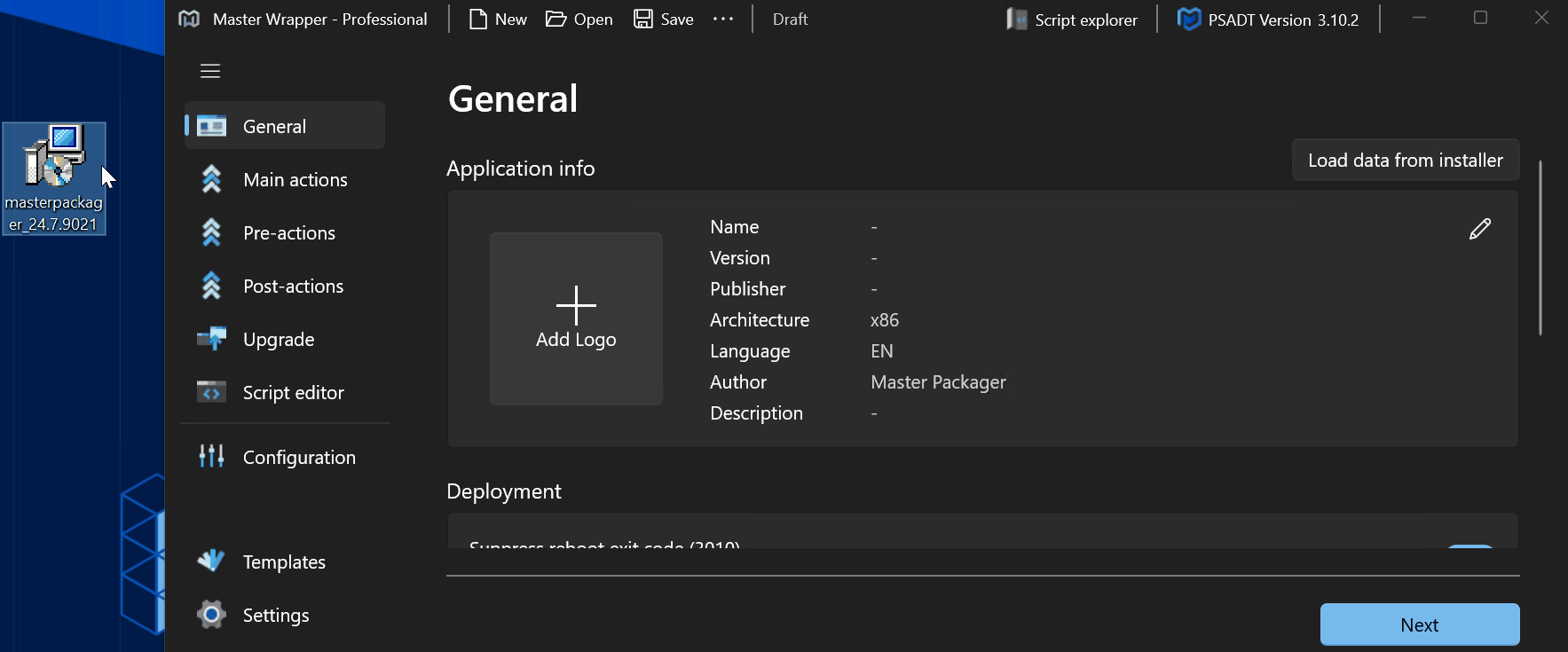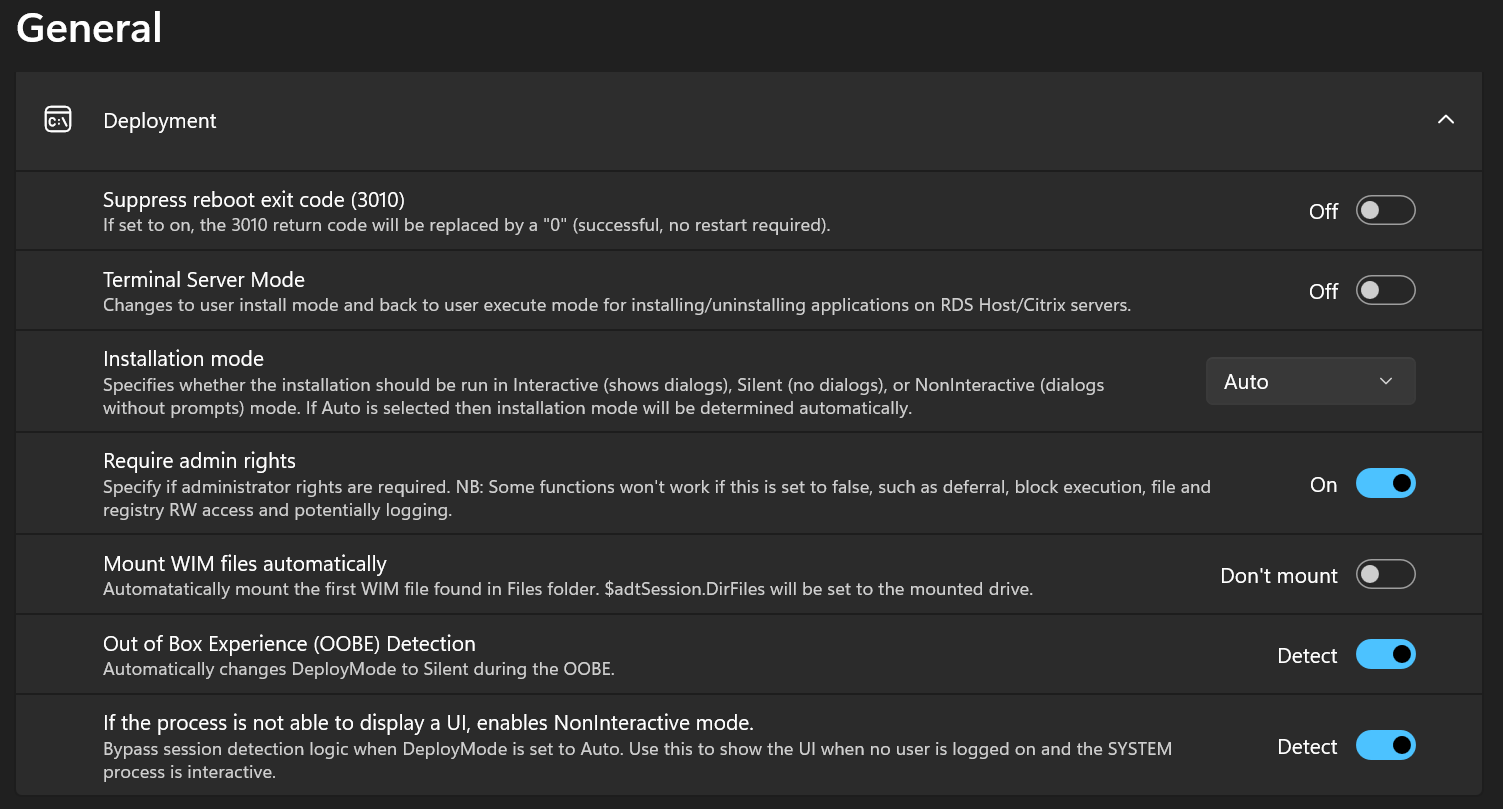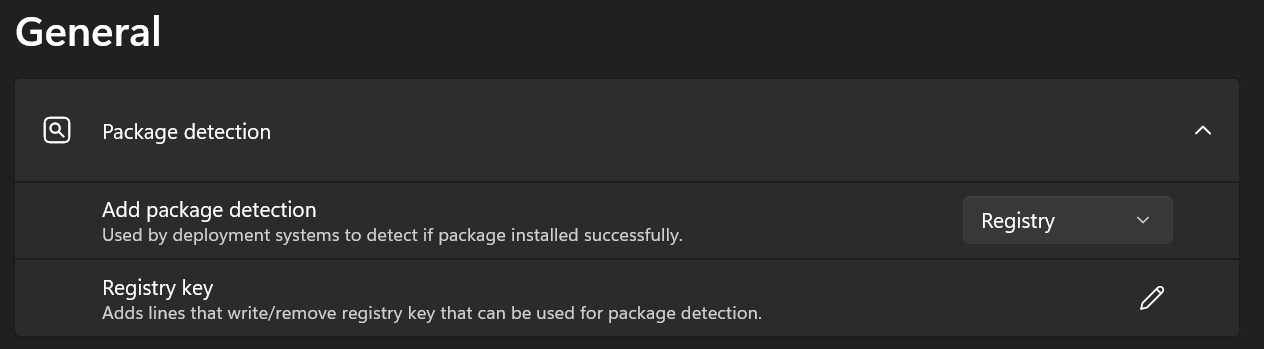General
This is the main section of Master Wrapper that defines what application the wrapper is built for. Simply load or drag and drop MSI to fill out the form, or do it manually. Fill out the description for it to be automatically filled out when uploading the package to Intune if using Master Packager Toolbox. Master Wrapper also automatically sets a registry key that will be used for detection in Intune.
Application Info
This area contains metadata about the application being wrapped. It defines how the package is identified and displayed in management systems or logs:
- Name – The name of the application.
- Version – The version number of the wrapped application.
- Publisher – The software publisher’s name.
- Architecture – Target platform - x86, x64 or arm64.
- Language – The language used in the application.
- Author – Name of the person/organization creating the package.
- Description – Optional information describing the package.
You can automatically fill these fields using the Load data from installer button, which retrieves details from the original MSI or EXE installer or by drag and drop.
Deployment
This section controls installation behavior, permissions, and UX:
- Suppress reboot exit code (3010) – If set to on, the 3010 return code will be replaced by a “0” (successful, no restart required).
- Terminal Server Mode – Changes to user install mode and back to user execute mode for installing/uninstalling applications on RDS Host/Citrix servers.
- Installation mode – Specifies whether the installation should be run in
- Interactive mode (shows dialogs)
- Silent mode (no dialogs)
- NonInteractive mode (dialogs without prompts)
- Auto (if selected then installation mode will be determined automatically)
- Require admin rights – Specify if administrator rights are required. NB: Some functions won’t work if this is set to false, such as deferral, block execution, file and registry RW access and potentially logging.
- Mount WIM files automatically – Automatically mount the first WIM file found in Files folder. $adtSession.DirFiles will be set to the mounted drive.
- Out of Box Experience (OOBE) Detection – Automatically changes DeployMode to Silent during the OOBE.
- If the process is not able to display a UI, enables NonInteractive mode – Bypass session detection logic when DeployMode is set to Auto. Use this to show the UI when no user is logged on and the SYSTEM process is interactive.
Package Detection
Used to define how deployment systems verify that a package was successfully installed:
- Add package detection – Used by deployment systems to detect if package installed successfully.
- Registry key – Adds lines that write/remove registry key that can be used for package detection.
Additional Information
Provides extra information about the application for deployment and documentation.
- Information URL – Link to a website or documentation that has more information about the app. The URL will be visible to users in Company Portal.
- Intune Categories – Specifies Intune categories that are automatically prefilled when uploading package using Master Packager Toolbox. Available categories include:
- Books & Reference
- Business
- Collaboration & Social
- Computer Management
- Data Management
- Development & Design
- Other Apps
- Photos & Media
- Productivity
- Notes – Add app dependency names, specific install instructions, ticket ID, etc. Text will be added to Notes section when uploading to Intune via Master Packager Toolbox.