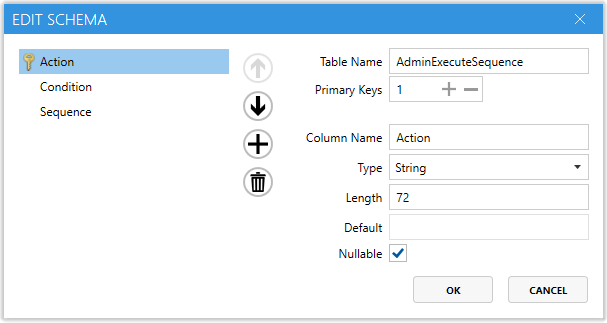Edit Table Schema
The Edit Table Schema feature in the Master Packager Table Editor allows you to fully customize and create MSI tables. This tool is designed for advanced users who need to modify the MSI’s internal database structure beyond just editing table contents.
With this feature, you can define entirely new tables or adjust existing ones by modifying columns, data types, and constraints.
Note: Changing table schemas can affect MSI functionality. Always back up your package before making schema edits.
-
Table Name - The name of the MSI table being edited or defined.
-
Primary Keys – Indicates the number of primary key columns for the table. Primary keys uniquely identify each row in the table.
-
Column Name – Defines the name of a column within the table. You can add, remove, or rename columns as needed.
-
Type – Specifies the data type for the selected column. Common types include:
- Integer – Numeric values
- String – Text values
- Binary – Binary blobs (e.g. images or scripts)
-
Length – Defines the maximum number of characters (or size) the column can hold. Applies to text fields and other variable-length types.
-
Default – Allows setting a default value for the column. This value is automatically applied to new rows unless manually changed.
-
Nullable – Indicates whether the column allows null (empty) values.
- Checked – The column can be left empty.
- Unchecked – A value must be provided for every row.
-
Picture – Defines the picture mask for data validation or formatting in certain data types. Ensures entered values follow a specific pattern or format. Often left blank for standard text or numeric fields unless a specific format is required.
When to Use It?
Use Edit Table Schema when:
- You need to create new custom tables in the MSI.
- You want to add, remove, or rename columns in existing tables.
- You’re packaging custom logic requiring new data structures.
- You’re troubleshooting schema issues in a corrupted MSI.