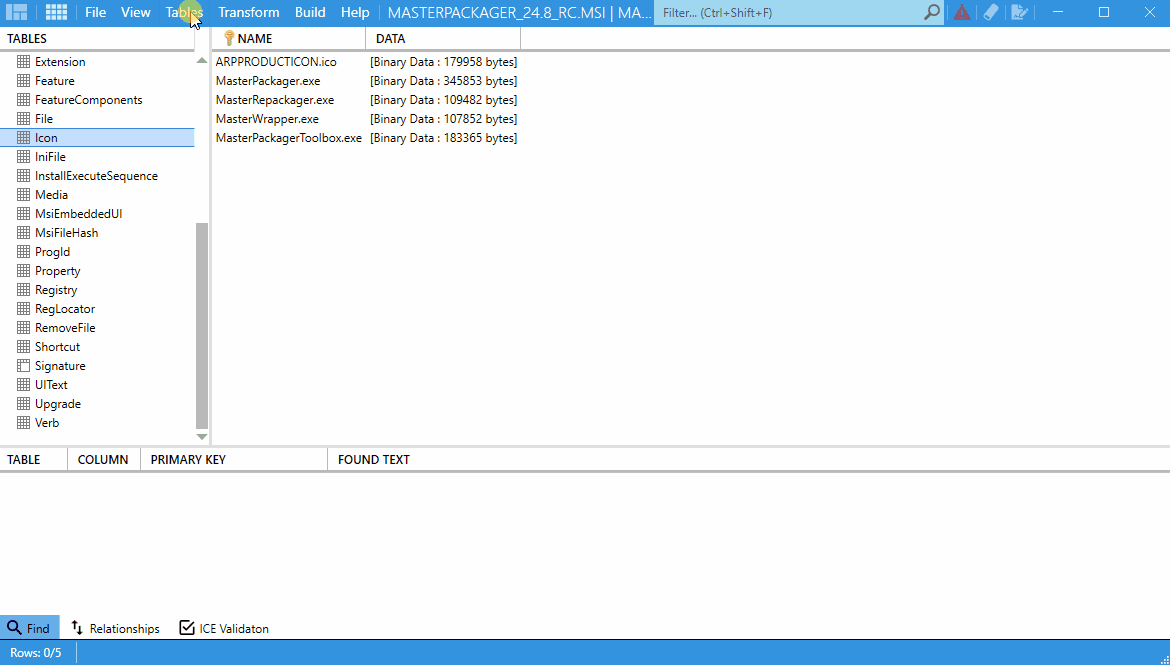Export, Import or Drop Table
The Export / Import / Drop Table functionality in the Master Packager Table Editor allows you to manage individual tables within an MSI or MST file. This is useful for backing up, sharing, or removing tables during advanced packaging work.
Export Table
Use Export Table to save the contents and structure of a single table from your currently opened MSI or MST into a .idt file. The exported file can later be imported into the same or different MSI packages.
To export a table:
- Go to the Table tab OR right-click on the table name and select Export Table.
- Choose a location to save the
.idtfile.
This is used to:
- Back up a table before editing.
- Share tables between projects or team members.
- Archive table structures and data for future reference.
Import Table
Use Import Table to bring a previously exported .idt file into the currently opened MSI or MST. This replaces the existing table with the imported one.
To import a table:
- Go to the Table tab and choose Import Table.
- Browse to the
.idtfile you wish to import.
This is used to:
- Restore tables from backups.
- Apply standardized tables across multiple packages.
- Update table data from external sources or other MSI projects.
Drop Table
Use Drop Table to remove a specific table entirely from the MSI or MST.
To drop a table:
- Right-click on the table name and select Drop Table
This is used to:
- Clean up unused or unnecessary tables.
- Simplify MSI structure by removing tables irrelevant to your packaging scenario.
Note: Dropping tables is permanent in the current session unless undone. Always back up your MSI or MST before removing tables.